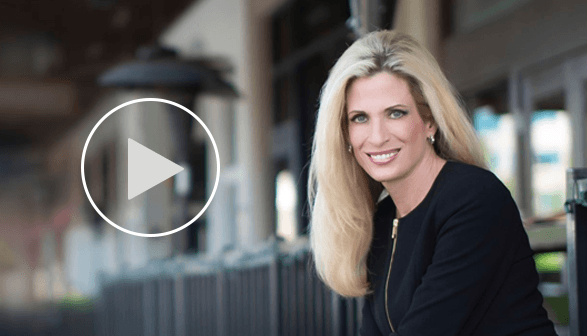If you are like me, you may want to use your laptop when you travel. One way to gain access to the Internet is by using an iPhone’s Personal Hotspot feature. The cellular data connection on the phone will allow you to connect your laptop or desktop to the Internet....
Dr. Diane Hamilton's Blog
Recent Posts
Top 20 Must-Read Forbes Articles on Curiosity and Corporate Culture
How to Ensure You’re Not Just another Resume In The Pile: Leverage curiosity in job searches: Learn how to ask smart questions, show genuine interest, and offer fresh ideas to demonstrate your unique value to employers. How Organizations Can Promote Tech...
5 Proven Ways To Leverage AI And Curiosity For Continuous Learning
Check out my latest article on Forbes, 5 Proven Ways To Leverage AI And Curiosity For Continuous Learning: Click here
Nurturing Emotional Intelligence And Curiosity In Your Team
Check out my latest article on Forbes, Nurturing Emotional Intelligence And Curiosity In Your Team: Click here
How Curiosity Shapes Your Personal Brand And Makes You Indispensable
Check out my latest article on Forbes, How Curiosity Shapes Your Personal Brand And Makes You Indispensable: Click here
Applied Creativity: How To Infuse Innovation Into Your Work With Natalie Nixon
Discover the power of applied creativity, where intentional curiosity sparks innovation and propels leadership. In this episode, our guest is the one and only creativity strategist Natalie Nixon, the founder of Figure 8 Thinking, and "the creativity whisperer to the...