If you are like me, you may want to use your laptop when you travel. One way to gain access to the Internet is by using an iPhone’s Personal Hotspot feature. The cellular data connection on the phone will allow you to connect your laptop or desktop to the Internet.
To use this feature, go to the settings on the iPhone (3GS version or later) and chose general and then choose Personal Hotspot. Turn the Personal Hotspot to the “on” position. The Wi-Fi password will be listed on the iPhone under the Personal Hotspot area next to Wi-Fi password. The wireless connection should now be listed as a choice on the laptop or desktop computer. To connect to the iPhone, go to the Internet Access area on the computer and select the iPhone connection option. Then enter that password listed on the iPhone when requested.
When the personal hotspot is turned on it may incur charges so it is important to turn it off when not using it for temporary access. The Apple support website states that the Wi-Fi hotspot will turn off when no devices are detected, but I was told by a Verizon employee that there may be charges. I was also told that the phone could not be used when in personal hotspot mode.
According to the Apple Support site, “While devices are connected to Personal Hotspot, the status bar will be blue and will indicate the number of connected users. The maximum number of supported connections may vary depending on your carrier or iPhone model.”
Related Articles:

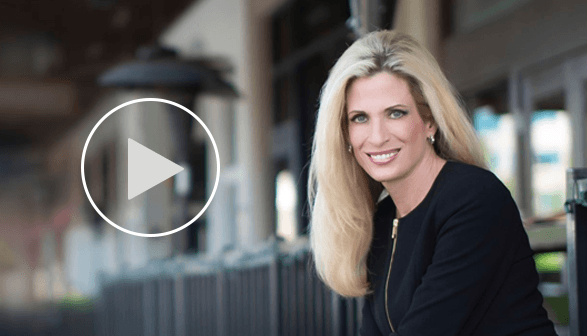
very useful info!