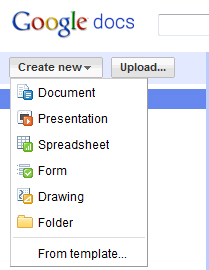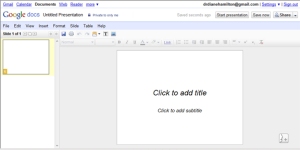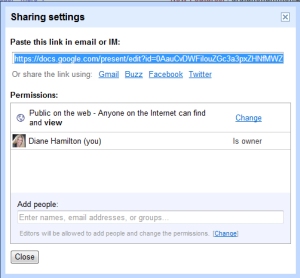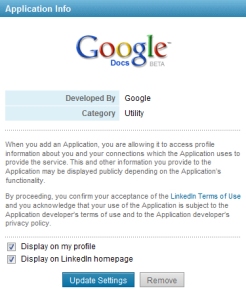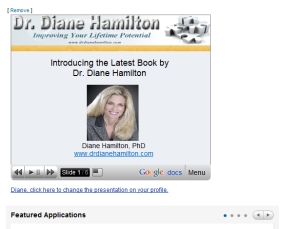How to Use Google Docs and Linkedin to Get a Job
How to Use Google Docs and Linkedin to Get a Job
I often write about different ways to obtain a job. One of the best ways is through networking and having strong visibility. A great tool that you can use to accomplish this is Linkedin’s ability to input from Google Docs.
If you don’t have a Google account, I recommend getting one. It is free and easy to set up. Go to Google Docs at https://docs.google.com/ to set up your presentation. Your main page will look something like this. I have presentations listed here but yours will be blank on the right when you first sign in.
You will need to create a new presentation by going to the create new drop down menu at the top left. I recommend creating a presentation that highlights “you” and your abilities or accomplishments. If you are trying to find a job, you need to create a presentation that makes people notice you and want to hire you.
Pick presentation and a window will open up that looks a lot like what you see when you want to create a PowerPoint presentation.
You will create your presentation here just as you would in Powerpoint by adding text and pictures. When you are finished you will go to the share dropdown menu at the top right and the following window will be displayed. This is where you can share your presentation by copying the link, or sharing directly into Facebook, Twitter, Gmail and Buzz.
This is also where you will decide who can view your presentation. To make changes, pick “change” to open up a new window.
To see what this actual presentation looks like in Google Docs, click here.
This will allow you to have your presentation viewable on the web. Once you save this, you can go to Linkedin and be able to add the Google Docs application there. On your profile page in Linkedin you will see an add applications picture that looks something like this:
Note that the featured app will change so it may show a different picture each time you sign on. It should be located on the left side of your screen as you scroll down on your profile page. Once you click on the see all applications link at the bottom, it will pull up a list of applications they offer such as:
You will need to click on the Google Presentation icon and that will bring up the following
You will want to be sure that both boxes are checked at the bottom You will need to click on the link that tells you to go to the application where you will see the following:
Mine has a presentation already showing but yours will be blank until you add one. To do this, you will pick create your presentation which you will do or you will already have done in Google Docs. When you are finished be sure you pick the share this presentation with my connections link that will be in the lower right corner.
Once you are finished, your presentation will show up on your Linkedin profile page and will look something like this:
Not only will people find out more about you, they will also see that you are technologically savvy. In today’s competitive job market, this is one more effective tool to use to stand out in the crowd.