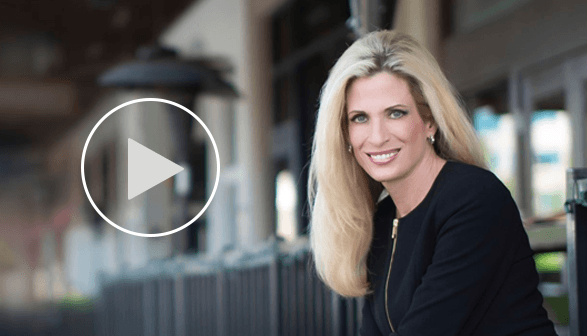If you are like me, you may want to use your laptop when you travel. One way to gain access to the Internet is by using an iPhone’s Personal Hotspot feature. The cellular data connection on the phone will allow you to connect your laptop or desktop to the Internet....
Dr. Diane Hamilton's Blog
A Revolution in Hiring and Working with Eva Andres of Juniper Networks
Unusual Uses for QR Codes in the Classroom and Job Market
QR codes are those little barcode looking squares that are popping up everywhere. They are an excellent marketing tool. They have some unique applications as well. The article 50 Great Ways to Use QR Codes in the College Classroom lists some unusual uses...
Stand Out In Job Market with Mini Resume Cards
Combining a resume with a business card in a smart, easy to read fashion, is a great way to capture a future employer’s attention. ResuMiniMe is a site that has done a nice job of creating such a card. In just minutes, job-seekers can create a traditional-sized...
Using QR Codes to Get a Job or Promote Your Business
You probably have seen QR codes and don’t even realize it. Perhaps they were on a marketing ad or a flyer someone handed you. You might have seen them on a promotional piece or on a poster at a local store. It may have looked so under-stated that you probably...
Marketers Target Impatient Customers through Smartphone Quick Response QR Codes
Quick Response or QR codes are the latest bar code system that allows customers to use their smartphones to obtain discounts, gather information and even order products ahead of time so that they are ready upon their arrival. For an instant gratification...
Recent Posts
Top 20 Must-Read Forbes Articles on Curiosity and Corporate Culture
How to Ensure You’re Not Just another Resume In The Pile: Leverage curiosity in job searches: Learn how to ask smart questions, show genuine interest, and offer fresh ideas to demonstrate your unique value to employers. How Organizations Can Promote Tech...
5 Proven Ways To Leverage AI And Curiosity For Continuous Learning
Check out my latest article on Forbes, 5 Proven Ways To Leverage AI And Curiosity For Continuous Learning: Click here
Nurturing Emotional Intelligence And Curiosity In Your Team
Check out my latest article on Forbes, Nurturing Emotional Intelligence And Curiosity In Your Team: Click here
How Curiosity Shapes Your Personal Brand And Makes You Indispensable
Check out my latest article on Forbes, How Curiosity Shapes Your Personal Brand And Makes You Indispensable: Click here
Applied Creativity: How To Infuse Innovation Into Your Work With Natalie Nixon
Discover the power of applied creativity, where intentional curiosity sparks innovation and propels leadership. In this episode, our guest is the one and only creativity strategist Natalie Nixon, the founder of Figure 8 Thinking, and "the creativity whisperer to the...