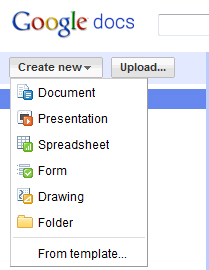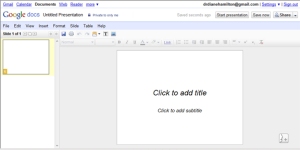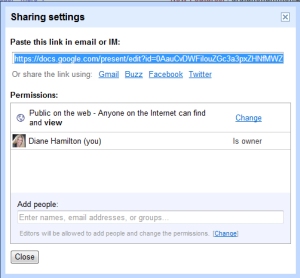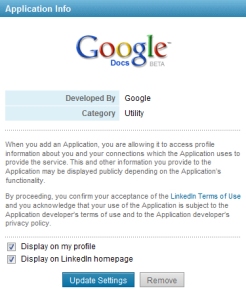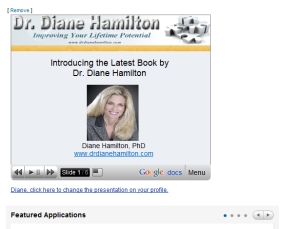What is an ePortfolio or Career Portfolio and How Do I Create One?
What is an ePortfolio or Career Portfolio and How Do I Create One?
Today’s Ask Dr. Diane: When I graduated from high school, I was told to set up a career portfolio. What is that and how do I do it?
For a complete explanation for “what is a career portfolio” click here. The basic definition of a career portfolio is a collection of things that represent your skills and accomplishments. Like a resume, it contains your education, awards, honors, work experience and strengths.
There are several ways to develop a career portfolio. You can find sites where you can pay to upload media you have designed or other things you would like to highlight to potential employers. There are also a lot of free sites like Linkedin where you can display a lot of your information for others to find you and see your skills and abilities. Many professionals such as educators, journalists, artists and others have used career portfolios for years. Recently many other types of job-seekers are finding that they want to be able to showcase more of their skills and abilities as well.
It can take a bit of a time commitment to initially set up your portfolio, but in the end, it will be easier to update and add things once it is prepared.
Quintcareers.com gives the following examples of things you should include in your portfolio:
- Career Summary and Goals: A description of what you stand for (such as work ethic, organizational interests, management philosophy, etc.) and where you see yourself in two to five years.
- Professional Philosophy/Mission Statement: A short description of the guiding principles that drive you and give you purpose. Read more in our article, Using a Personal Mission Statement to Chart Your Career Course.
- Traditional Resume: A summary of your education, achievements, and work experience, using a chronological or functional format. If you need help developing a resume, visit Quintessential Careers: Fundamentals of a Good Resume.
- Scannable/Text-Based Resume: A text-only version of your resume should also be included. More information about this type of resume can be found at: Quintessential Careers: Scannable Resume Fundamentals.
- Skills, Abilities and Marketable Qualities: A detailed examination of your skills and experience. This section should include the name of the skill area; the performance or behavior, knowledge, or personal traits that contribute to your success in that skill area; your background and specific experiences that demonstrate your application of the skill.
- List of Accomplishments: A detailed listing that highlights the major accomplishments in your career to date. Accomplishments are one of the most important elements of any good job-search. Read more in our article, For Job-Hunting Success: Track and Leverage Your Accomplishments.
- Samples of Your Work: A sampling of your best work, including reports, papers, studies, brochures, projects, presentations, etc. Besides print samples, you can also include CD-ROMs, videos, and other multimedia formats.
- Research, Publications, Reports: A way to showcase multiple skills, including your written communications abilities. Include any published papers and conference proceedings.
- Testimonials and Letters of Recommendations: A collection of any kudos you have received -– from customers, clients, colleagues, past employers, professors, etc. Some experts even suggest including copies of favorable employer evaluations and reviews.
- Awards and Honors: A collection of any certificates of awards, honors, and scholarships.
- Conference and Workshops: A list of conferences, seminars, and workshops you’ve participated in and/or attended.
- Transcripts, Degrees, Licenses, and Certifications: A description of relevant courses, degrees, licenses, and certifications.
- Professional Development Activities: A listing of professional associations and conferences attended — and any other professional development activities.
- Military records, awards, and badges: A listing of your military service, if applicable.
- Volunteering/Community Service: A description of any community service activities, volunteer or pro bono work you have completed, especially as it relates to your career.
- References List: A list of three to five people (including full names, titles, addresses, and phone/email) who are willing to speak about your strengths, abilities, and experience. At least one reference should be a former manager. Read more in our article: The Keys to Choosing and Using the Best Job References in Your Job Search.
eHow has a useful article for how to create your online career portfolio for free.
They also suggest the following tips and warnings:
Tips & Warnings
- Creating an online portfolio will increase your chance of landing your dream job
- Always be honest with yourself when displaying your qualifications
- Give your website address to prospective employers to market yourself
- Don’t be dishonest because it will backfire!
- Only give your website to legitimate employers
- Do not include official transcripts online because it includes your SSN
- Only give your personal information to only jobs you have applied for
- Do not include your web portfolio address on your online resume with any online career site such as Monster, Hot Jobs, Vault and Career Path. Read more by clicking here.
The Fox School of Business had an interesting article about how you should spend a moment to Google yourself to see what others might find out about you online. They reference the following statistics: 44% of hiring managers use google, myspace, and facebook to do online background checks on candidates. Nearly 1/3 of these background checks lead to rejection of a candidate.
Some tips they suggest to create your own online image include:
- Join Linkedin.com. This is a great site that will allow you to create a professional social networking “resume” and allows you the chance to connect to a lot of great contacts. Your linkedin.com profile will also show up when you google your name. Use this to your advantage and list all of your strengths, education, and experience using well written short descriptions.
- Start a blog. Starting a blog is not just for people with uncommon niche interests. Find a topic you find interesting and is relevant to your professional life and write in it often. Read other blogs on industry news and comment. All of these small things will help to create a good social presence for your on the internet.
- Check your Myspace and Facebook profiles. If there is anything that would give an employer the wrong impression of you, take it down! Pictures should be professional. You can stand out from the pack if you use your myspace or facebook page as another tool in your job search strategy. Not everyone has the attitude of “it’s just a social profile.” Make sure all privacy settings are enabled so only close friends can see things about you.
- For those more web savvy people, start a website or create an online resume. These can be great additions to your paper resume and you can certainly include a link to your online resume on your paper resume and in any footings or signatures of any emails you send to employers regarding your job search. You can detail more experiences, share some volunteer experiences and even include pictures, showcase some examples of your work. Be careful with this though….professionalism is of utmost importance.
A useful student-centered platform for building an eportfolio is available at eportfolio.org. Once you register, you can set up your portfolio as a student, faculty or institution. You can then control what goes into your portfolio, who can see it, and can create several versions of it to use based on who you want to view it. There are fees for this based on how many megabytes of storage you would require.
In schools, some students are being taught to create web pages using a virtual learning environmental (VLE) that are not as easily accessible outside of the environment in which they are created. A good alternative for a student who wants a format that is easier to share outside a school environment, would be to get signed up with a free account on Linkedin. Linkedin has added a lot of features that allows people to showcase more than just work experience. Users can also import Google Docs presentations, include a WordPress blog, and there are many more options available to update and promote abilities to prospective employers or potential connections.
For an example of a Linkedin portfolio, you can look at mine by clicking here. To see all of the options I have added to mine, you can send me a request to be linkedin with you. I accept all invitations. At that point, you can see how I have incorporated Google Docs, WordPress and other features to display my information.
Top 5 Ways You Should Be Using Linkedin To Find A Job
- Input a presentation from Google Docs to showcase your abilities. It is simple to create presentations in Google Docs that are very similar to a PowerPoint presentation. There is an application you can add within Linkedin that allows you to access the Google Docs presentation. When your contacts look at your profile page, they will be able to see your presentation.
- Use the Question and Answer section to either ask a question and get connected or answer a question and become an expert. If you go to the “More” tab and pick Answers, you will find this section. Then click on Career and Education. You can look for topics that may help you with your career search, ask a question or answer one. Every time you answer a question and someone picks your answer as the best answer, you get one point toward being someone listed with expertise. You will notice tabs for open questions, closed questions and experts. Becoming an expert can help promote your skills to more people and open up more job options for you.
- Be sure you have combined your outgoing messages your post on your home page with Twitter. There is a little box you need to check to be sure that any updates you post will not only get posted on Linkedin but also on your Twitter page. If you do not have a Twitter page, it is easy to set up and free. Just go to Twitter.com.
- Import your WordPress blog into Linkedin. Just as you were able to include Google Docs through adding an application, you can do the same for your blog. In this way, people will be able to see your blog on your profile page.
- Check out all of the extra add-on applications that are available including: Polls, Google Presentation, Blog Link, Box-Net, Portfolio Display, SlideShare Presentations, SAP Community Bio, Company Buzz, My Travel, Reading List, Huddle Workspaces, Real Estate Pro, Tweets, Events, and Legal Updates. If you have a lot of good multi-media to display, Portfolio Display would be a good addition.
How to Use Google Docs and Linkedin to Get a Job
I often write about different ways to obtain a job. One of the best ways is through networking and having strong visibility. A great tool that you can use to accomplish this is Linkedin’s ability to input from Google Docs.
If you don’t have a Google account, I recommend getting one. It is free and easy to set up. Go to Google Docs at https://docs.google.com/ to set up your presentation. Your main page will look something like this. I have presentations listed here but yours will be blank on the right when you first sign in.
You will need to create a new presentation by going to the create new drop down menu at the top left. I recommend creating a presentation that highlights “you” and your abilities or accomplishments. If you are trying to find a job, you need to create a presentation that makes people notice you and want to hire you.
Pick presentation and a window will open up that looks a lot like what you see when you want to create a PowerPoint presentation.
You will create your presentation here just as you would in Powerpoint by adding text and pictures. When you are finished you will go to the share dropdown menu at the top right and the following window will be displayed. This is where you can share your presentation by copying the link, or sharing directly into Facebook, Twitter, Gmail and Buzz.
This is also where you will decide who can view your presentation. To make changes, pick “change” to open up a new window.
To see what this actual presentation looks like in Google Docs, click here.
This will allow you to have your presentation viewable on the web. Once you save this, you can go to Linkedin and be able to add the Google Docs application there. On your profile page in Linkedin you will see an add applications picture that looks something like this:
Note that the featured app will change so it may show a different picture each time you sign on. It should be located on the left side of your screen as you scroll down on your profile page. Once you click on the see all applications link at the bottom, it will pull up a list of applications they offer such as:
You will need to click on the Google Presentation icon and that will bring up the following
You will want to be sure that both boxes are checked at the bottom You will need to click on the link that tells you to go to the application where you will see the following:
Mine has a presentation already showing but yours will be blank until you add one. To do this, you will pick create your presentation which you will do or you will already have done in Google Docs. When you are finished be sure you pick the share this presentation with my connections link that will be in the lower right corner.
Once you are finished, your presentation will show up on your Linkedin profile page and will look something like this:
Not only will people find out more about you, they will also see that you are technologically savvy. In today’s competitive job market, this is one more effective tool to use to stand out in the crowd.