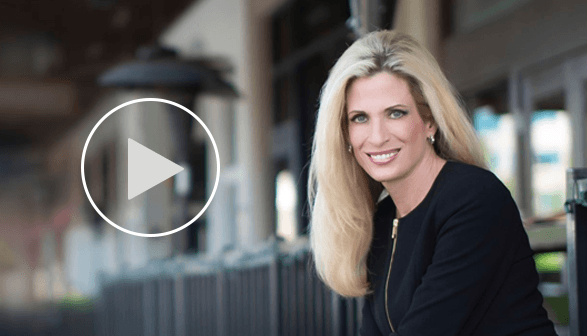Uber is an app (iPhone and Android) that allows you to request a black Towncar or SUV rather than a typical cab in the U.S. and Canada. When you use the app, it finds your location and allows you to order an “Uber”. You can see all of the black cars in your area on...
Dr. Diane Hamilton's Blog
A Revolution in Hiring and Working with Eva Andres of Juniper Networks
How to Use iPhone to Connect Computer to the Internet
If you are like me, you may want to use your laptop when you travel. One way to gain access to the Internet is by using an iPhone’s Personal Hotspot feature. The cellular data connection on the phone will allow you to connect your laptop or desktop to the Internet....
What You Should Know About Push Notifications
Anyone who has installed iPad or iPhone apps has probably seen the notification: “Would Like to Send You Push Notifications” (with the options of don’t allow or OK). IpadAcademy.com explains, “Push notifications are a way for an app to send information to your...
Could Augmented Reality Technology Inspire the Next Steve Jobs?
One of the biggest obstacles the new entrepreneur faces is coming up with a unique idea. The Steve Jobs and Mark Zuckerbergs of the world have raised the creativity bar. By creating augmented reality phone apps, certain companies are getting attention. ...
Researching Apple: Top 10 Most Useful Links
The following list was created to put all of the most useful information about Apple in one easy to find location: When Was Apple Incorporated? “Apple was incorporated in the state of California on January 3, 1977.” When Apple Went IPO: Apple's initial public...
Make a Free Easy App Without iTunes
It can be quite frustrating and difficult to create an app that iTunes will accept. I found a quick little way to create a free app that is easily accessed through a site called ConduitMobile. You need to access the site to create the app through Safari instead of...
How to Use QR Codes on Your Resume and Business Cards
QR codes are the latest thing in marketing. They are in the newspapers, on billboards and on just about every kind of marketing material you can imagine. Now you can utilize this amazing new technology to make your business card and/or resume stand out from the...
Reality of Being Seen Live on Facebook, Google+ and Facetime
via google.com Today Facebook announced its new integration with Skype that will allow video calling and group chatting. Zuckerberg is touting “ease of use” as one of the key benefits of this system. Facebook can now compete with Google+ and their video chat service...
Wall Street Journal Partners with Unigo to Create a Site that Offers Potential College Students Some Sound Advice
via unigo.com The Wall Street Journal has teamed up with Unigo’s student correspondents from more than 2000 colleges across America to produce a site they call WSJ on Campus. If you are not familiar with Unigo, you can watch a video that explains what they...
How to Get Free e-Books
Are you considering buying an e-reader but don’t have the money to pay for a lot of e-books? You might consider going to the library. Libraries are offering more and more electronic titles. Keep in mind that certain libraries may not have the ability to download...
Recent Posts
Top 20 Must-Read Forbes Articles on Curiosity and Corporate Culture
How to Ensure You’re Not Just another Resume In The Pile: Leverage curiosity in job searches: Learn how to ask smart questions, show genuine interest, and offer fresh ideas to demonstrate your unique value to employers. How Organizations Can Promote Tech...
5 Proven Ways To Leverage AI And Curiosity For Continuous Learning
Check out my latest article on Forbes, 5 Proven Ways To Leverage AI And Curiosity For Continuous Learning: Click here
Nurturing Emotional Intelligence And Curiosity In Your Team
Check out my latest article on Forbes, Nurturing Emotional Intelligence And Curiosity In Your Team: Click here
How Curiosity Shapes Your Personal Brand And Makes You Indispensable
Check out my latest article on Forbes, How Curiosity Shapes Your Personal Brand And Makes You Indispensable: Click here
Applied Creativity: How To Infuse Innovation Into Your Work With Natalie Nixon
Discover the power of applied creativity, where intentional curiosity sparks innovation and propels leadership. In this episode, our guest is the one and only creativity strategist Natalie Nixon, the founder of Figure 8 Thinking, and "the creativity whisperer to the...