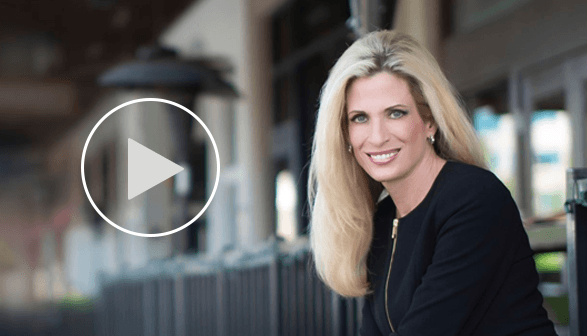Getty Images Apple Chief Executive Steve Jobs unveiled plans for the iAd service during a product event in April. image via online.wsj.com This summer Apple introduced iAd, its mobile advertising network for use with iPhone and iTouch. Since I teach a lot of...
Dr. Diane Hamilton's Blog
A Revolution in Hiring and Working with Eva Andres of Juniper Networks
What is Ugly Meter? New APP Analyzes How “Ugly” You Are
Image via azcentral.com There is a new app available for Iphones that will allow you to take a picture of someone and then have it run a facial recognition, analyzing whether the person is attractive or not. The app then makes a comment about their appearance . . ....
Online Schools Using Skype, Tinychat, Video Conferencing, Wiki and Other Technologies
Recently one of the universities where I work sent me an email stating that they require that I have a Skype account. I was curious to see if other schools were using Skype and did a little research. I found an article which I found interesting from...
New Kindle For the Web – Embed Book Excerpts
Readers can now read the first chapter of Kindle books for free through web browsers - no download or installation required Bloggers and website owners can embed Kindle book samples and earn referral fees on salesSEATTLE, Sep 28, 2010 (BUSINESS WIRE) --Amazon.com...
Think of Technology When Managing Class Assignments | CollegeSurfing Insider
was with a group of college students this week recently who brought their planners with them to schedule events throughout the semester. I was surprised at how most of the dozen students brought paper calendars and planners, instead of plugging the dates into...
Using Camtasia and Powerpoint to Make Videos for YouTube and Beyond
Ask Dr. Diane: How do you make those presentation videos that you put into your classrooms and here on your blog? I personally use Camtasia and PowerPoint combined to create a lot of my presentations for my students. It is very simple to do. All that is required is...
Recent Posts
Influencing Minds, Transforming Lives: The Power Of Pre-suasion With Dr. Robert Cialdini
They say that to change the mind, the influencer must also change the ‘state of mind’. Pre-suasion may sound like a new term, but it could be the key to optimal persuasion. In this episode, Dr. Diane Hamilton sits down with Dr. Robert Cialdini, widely known as “The...
A Soul Surfer’s Guide To Living An Unthinkable Life With Marcel Kuhn
Many of us are drowning from stress and overwhelm. If we live this thinkable life, it is time to dive into this conversation with Dr. Diane Hamilton and her guest today. In this episode, Marcel Kuhn, the Founder of Unthinkable Mastermind, takes us inside his book,...
China’s Rise To 5G Dominance: How China’s Tech Giants Are Driving Geopolitical Ambitions With Jon Pelson
The growing dominance of China's tech giants in 5G technology has far-reaching geopolitical consequences. To address this challenge, we need to understand the strategies being used to counter China's dangerous grip on this critical area of tech. In this episode, Jon...
Changing Cultural Perceptions with Livia Freudl of Varian
Our guest today is Varian's Senior VP and Head of HR, Livia Freudl. In this latest episode, we discuss work at Varian is focused on shaping the future of oncology by building shorter paths between consultation and treatment. Livia shares her expansive global cultural...
Global ESG: Finding the Right People for Your Organization with Tracy Ting of Encore Capital Group
Our guest today is Encore Capital Group's CHRO, Tracy Ting. In this latest episode, we discuss how she spearheaded the creation of a global set of values for Encore. In this episode we also discussed the impact on global employee engagement, metrics for measuring...