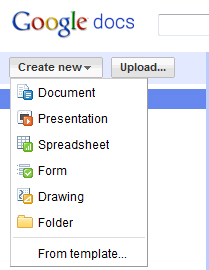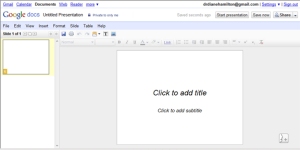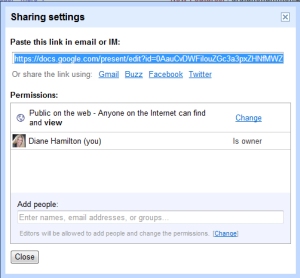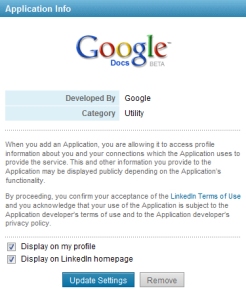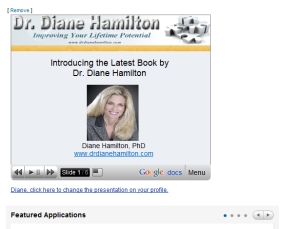What is Google zeitgeist? Searching for Trends and Popularity on the Internet
What is Google zeitgeist? Searching for Trends and Popularity on the Internet
Google’s site defines zeitgeist “as, “zeit·geist | Pronunciation: ‘tsIt-“gIst, ‘zIt | Function: noun | Etymology: German, from Zeit (time) + Geist (spirit) | Date: 1884 | Meaning: the general intellectual, moral, and cultural climate of an era. “Zeitgeist” means “the spirit of the times”, and Google reveals this spirit through the aggregation of millions of search queries we receive every day. We have several tools that give insight into global, regional, past and present search trends. These tools are available for you to play with, explore, and learn from. Use them for everything from business research to trivia answers.”
If you click here, you can reach the Google zeitgeist site. Once there, you have access to the following search site links:
Website Trends
I tend to set up the Google news search function in iGoogle to find out about buzz words and things I am interested in at the time. However, these sites can help you find out even more about what people really are searching for on the Internet. I like the “insight for searches” because you can create lists of specific words to find out popularity of topics in different regions. Hot trends can also be helpful to give you an idea of what is popular throughout the day.
Google Search Tips: Using Google’s Lesser Known Functions for Research
With the popularity of Google, odds are you have probably tried using their search engine a time or two. However, many people are unaware of how to refine their searches using Google’s lesser-known functions.
- To find information about a specific website, try inputting something like: “info:drdianehamilton.com” – be sure you type in the parentheses.
- Utilize the asterisk function. For example: “Facebook * millennials” will give you results with only those words. If you just searched by “Facebook” and “millennials” you may have words between the two in your results.
- Google does not recognize short words such as the, a, and, it . . . Nor is it case sensitive. However it does differentiate between singular and plural as i the case of “millennial” or “millennials”.
If you are interested in some other search-related tools offered by Google check out the following sites:
- blogsearch.google.com – search for blogs
- news.google.com – recent news items
- groups.google.com – newsgroup search
- books.google.com – content of books shows up highlighted
- directory.google.com – yellow pages of websites
- scholar.google.com – scholarly publication search
How does advertising with Yahoo differ from Google?
![[YAHOO]](https://sg.wsj.net/public/resources/images/MK-BG826A_YAHOO_NS_20101014184049.gif)
I saw the above chart today from eMarketer and it surprised me a bit. I hear so much about Google adwords that I expected their income from ads to be higher.
How does advertising with Yahoo differ from Google? I found an interesting comparison from mybesttradingwebhosting.com that showed some comparisons between advertising with each of the sites:
Yahoo! Advertising
Yahoo! Advertising gives its advertisers custom solutions to choose from that allow for brand building and response drives.
The more popular solution is the company’s sponsored search solution. This program allows advertisers to control the overall marketing cost by setting a daily budget. Advertisers can also set the amount they wish to pay each time an advertisement is clicked and payments are only made for those ads clicked upon. Additionally, advertisers can stop specific ads and completely close out their advertising account at any time, no questions asked.
The Yahoo sponsored search solution has a reach of over 2.3 billion potential clients and customers. To even further narrow an advertising customer base, advertisers can utilize the company’s geo-targeting feature – allowing for very specifically targeted marketing. Created ads can also be rotated to see which message garners the most traffic. In-depth reporting is part of the program and offers the ability for advertisers to see results in real-time.
Google AdWords
Google AdWords allows advertisers the ability to choose keywords related to their business or service and create ads based on these selections.
Just like its counterpart, Google AdWords allows for setting a specified budget and advertisers only pay for actual clicks on their ads rather than any set daily or monthly amount. Advertisements can be placed on hold or removed entirely when it is found that some ads are garnering more traffic and customers than other ads.
As one of the most used search engines, Google AdWords can offer an extremely large base of potential customers. For local businesses wishing to target a more specialized and specific audience, Google AdWords offers the ability to narrow advertising regions to a particular region, state or even city. Customers can be targeted to within 20 miles of a business’ front door. Additionally, ads can be set to show a business’ location when searchers are seeking data within Google.com and Google Maps.
What is Google Checkout? How Does it Compare to PayPal?
According to their site, Google Checkout allows you to:
• Stop creating multiple accounts and passwords. With Google Checkout™ you can quickly and easily buy from stores across the web and track all your orders and shipping in one place.
• Shop with confidence. Our fraud protection policy covers you against unauthorized purchases made through Google Checkout, and we don’t share your purchase history or full credit card number with sellers.
• Control commercial spam. You can keep your email address confidential, and easily turn off unwanted emails from stores where you use Google Checkout.
If you want to hear testimonials from Google Checkout customers, click here.
Some of the things they are saying about Google Checkout is that it is:
- Fast and Easy
- Safe and Secure
- Protects Personal Information
- Helps Buyers Resolve Issues
- Allowing Shopping With Confidence
If you would like to take a tour of or see a short video about Google Checkout, click here.
Once you sign up, they offer a deals page where you can find discounts from many different stores.
How does Google Checkout compare to Paypal?
Check out this excerpt article from an article on bestshoppingcartreviews.com:
Basic overview of Google Checkout vs. PayPal
There are some areas that can be used to determine which payment processor is best for you. This is a comparison of how they stack up in Google Checkout vs. PayPal:
- How customers can make payments. With Google Checkout, customers can only use the credit or debit card. It is possible for customers to store this information in order to avoid entering it every time. PayPal, on the other hand, allows for credit card payment or deduction from a bank account. eCheck capability is also available. In this way, PayPal is more diverse.
- Rate merchant reliability. For many online shoppers, it is important to know that you are reputable. Both Google Checkout and PayPal rate merchants.
- International shopping. PayPal has a definite edge in this area. Google Checkout is only available for U.S. purchases. PayPal, on the otherhand, is accepted in 55 countries. In addition to the U.S. dollar, PayPal also accepts the euro, the pound, the Canadian dollar, the yen and the Australian dollar. Currency exchange is also available (for a fee).
- Security. Both Google Checkout and PayPal offer SSL security on the same level that banks do.
- Fraud protection. PayPal only offers fraud protection for sales of more than $50. Google offers 100% refund, but you must report within 60 days. There have been complaints about PayPal’s payment resolution process as well.
- Fees for accepting payments on your business Web site. Depending on the level of you account with PayPal, you pay 1.9 percent to 2.9 percent of your sales, and sometimes you pay 30 cents per transaction. Google Checkout is 2% of sales, plus 20 cents per transaction. However, with Google, you can use your AdWords account to reduce the cost of your transaction fees. This arrangement does not exist with PayPal.
- Customer service. It is worth noting that PayPal offers a customer service line with live people (you can call a phone number). It can be difficult to contact Google Checkout customer service in any way besides the forum provided or email.
One of the main advantages that Google Checkout has is its integration with AdWords. This means that you can get preferred pricing on a number of services – and even automatically pay transaction fees with earnings from your AdWord account. Additionally, when your ad is displayed on other Web pages and in search engine results, a shopping cart icon appears so that it is easy to see that you accept Google Checkout, offering a possible way to increase sales.
With PayPal business merchant account, a great many of the advantages come in the fact that more people use PayPal, and that there is a range of services and features available that include invoicing, statements, shipping and tax calculations and customer options.
You should carefully consider your needs before deciding on whether or not to go with Google Checkout or PayPal. How you run your business, and the kinds of features and services you want should be factors in which payment processor you use.
Related Articles
- Common Problems with Google Checkout (brighthub.com)
- eBay to exclude Google Checkout in favor of PayPal (thenextweb.com)
- Ebook Sales Easy with Google Checkout and DigitalContentCenter.com (prweb.com)
- Could Google Checkout go the way of Wave thanks to PayPal? (inquisitr.com)
How to Use Google Docs and Linkedin to Get a Job
I often write about different ways to obtain a job. One of the best ways is through networking and having strong visibility. A great tool that you can use to accomplish this is Linkedin’s ability to input from Google Docs.
If you don’t have a Google account, I recommend getting one. It is free and easy to set up. Go to Google Docs at https://docs.google.com/ to set up your presentation. Your main page will look something like this. I have presentations listed here but yours will be blank on the right when you first sign in.
You will need to create a new presentation by going to the create new drop down menu at the top left. I recommend creating a presentation that highlights “you” and your abilities or accomplishments. If you are trying to find a job, you need to create a presentation that makes people notice you and want to hire you.
Pick presentation and a window will open up that looks a lot like what you see when you want to create a PowerPoint presentation.
You will create your presentation here just as you would in Powerpoint by adding text and pictures. When you are finished you will go to the share dropdown menu at the top right and the following window will be displayed. This is where you can share your presentation by copying the link, or sharing directly into Facebook, Twitter, Gmail and Buzz.
This is also where you will decide who can view your presentation. To make changes, pick “change” to open up a new window.
To see what this actual presentation looks like in Google Docs, click here.
This will allow you to have your presentation viewable on the web. Once you save this, you can go to Linkedin and be able to add the Google Docs application there. On your profile page in Linkedin you will see an add applications picture that looks something like this:
Note that the featured app will change so it may show a different picture each time you sign on. It should be located on the left side of your screen as you scroll down on your profile page. Once you click on the see all applications link at the bottom, it will pull up a list of applications they offer such as:
You will need to click on the Google Presentation icon and that will bring up the following
You will want to be sure that both boxes are checked at the bottom You will need to click on the link that tells you to go to the application where you will see the following:
Mine has a presentation already showing but yours will be blank until you add one. To do this, you will pick create your presentation which you will do or you will already have done in Google Docs. When you are finished be sure you pick the share this presentation with my connections link that will be in the lower right corner.
Once you are finished, your presentation will show up on your Linkedin profile page and will look something like this:
Not only will people find out more about you, they will also see that you are technologically savvy. In today’s competitive job market, this is one more effective tool to use to stand out in the crowd.